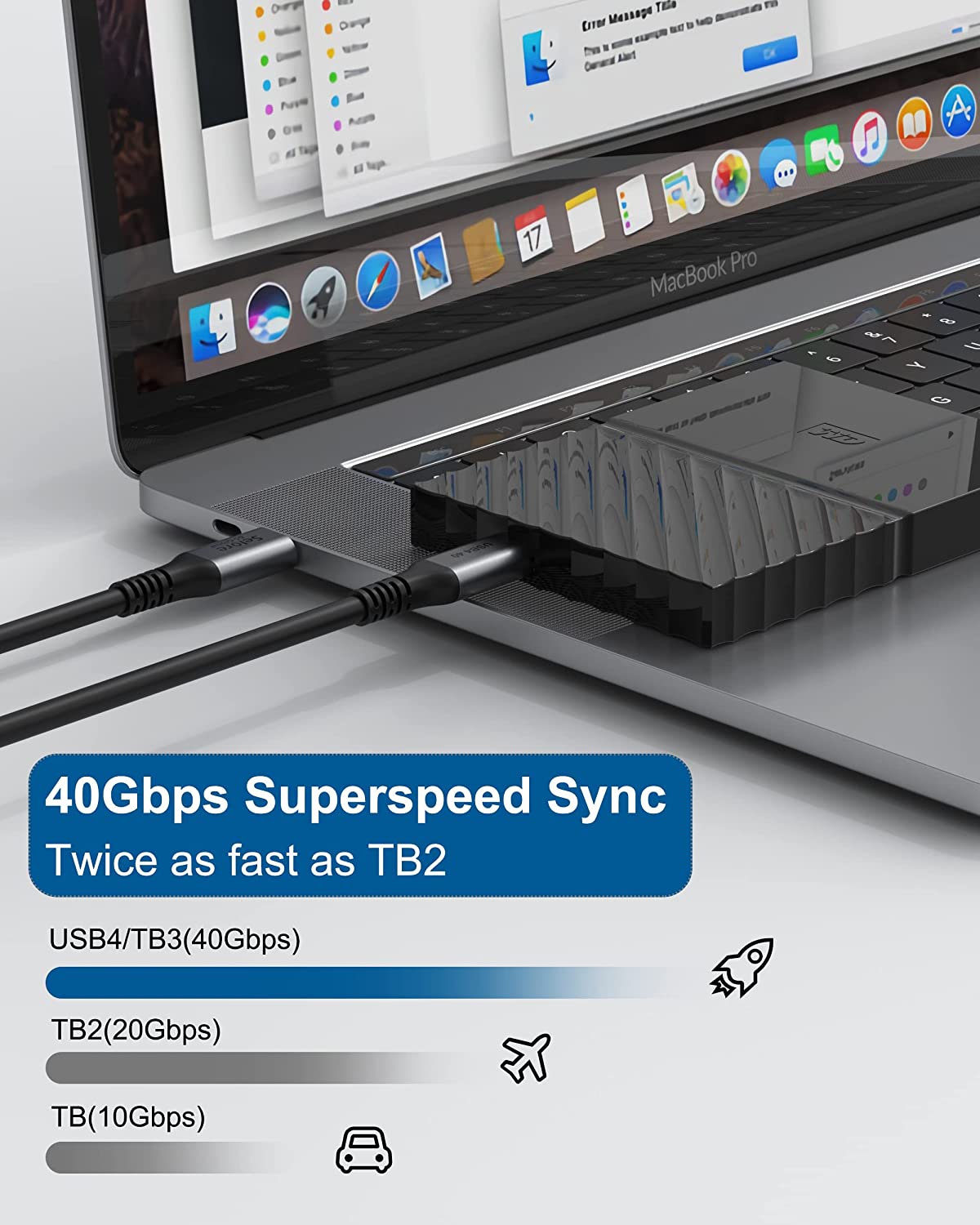USB 4 VS Thunderbolt 4 : What Should We Know?

Before we get into the specifics of the new Thunderbolt 4 protocol, let’s first back up and explain what Thunderbolt is and does, and how we got here.
Introduced by Intel and Apple, Thunderbolt first showed up on a MacBook Pro in 2011. The physical form of the port was a mini DisplayPort connector with a little lightning-strike icon next to it. It combined DisplayPort and PCI Express technologies in a single cable to drive high-resolution displays and high-speed data transfers with a top speed of 10Gbps. Using the same physical port, Thunderbolt 2 doubled the bandwidth to 20Gbps and added DisplayPort 1.2 support, giving the interface the ability to drive a video signal to a 4K display.
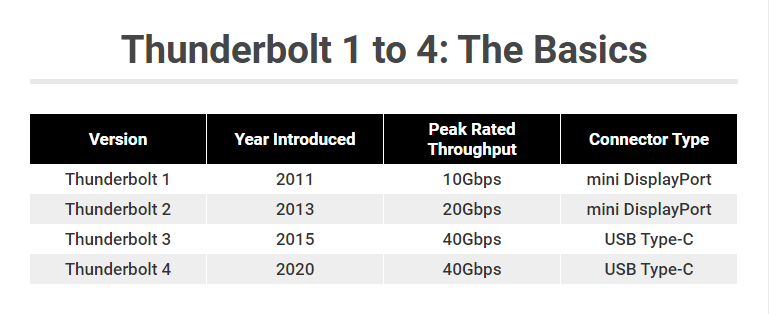
What is USB 4?


USB 4 has only been around since 2019, making it the newest version of the USB connector technology. It serves as an upgrade over the previous tech and provides better port usage, faster transfers, and "tunneling" of display ports and PCle to external devices. It also uses a Type-C connector, which offers up to 40 Gbps of data transfer and 100 watts of power.
Tunneling is a technology that allows multiple devices connected to a single PC to share network resources between them. In the past, you had to connect each USB-C device to its own USB-C port on your computer or laptop. Now, you can connect a single hub to the USB 4/USB-C port with enough power and data capability to run several USB-C devices at once.
You may not have encountered USB 4 yet, since computers with USB 4.0 technology first arrived on the market in 2020. But when you do invest in newer tech that features USB 4, rest assured that it is backward compatible with your USB 2.0 and 3.0 devices. It also connects to both 4K displays and some 5K displays.
Thunderbolt 4 vs. USB4: The Key Differences
Now, in practical fact, it’s easy to confuse Thunderbolt 4 and USB4. They both use the USB Type-C connector. They both offer a maximum bandwidth of 40Gbps. And Thunderbolt 4 supports USB4, meaning you can connect a USB device to your laptop’s Thunderbolt port. Thunderbolt 4 is also backward compatible with Thunderbolt 3. In both instances, however, the connection will default to the slower speeds of USB4 or Thunderbolt 3.
Thunderbolt 4 is basically a guarantee that you are getting the best version of USB4. While USB4 offers the same 40Gbps speed as Thunderbolt 4, there is also a slower 20Gbps version of USB4. Thunderbolt 4 also guarantees you can run a pair of 4K displays at minimum and transfer data at up to 32Gbps. With USB4, you are guaranteed only the minimums of running a single display and a 16Gbps data rate. A USB4 hub also lacks the mandatory charging and wake-from-sleep requirements of Thunderbolt 4, as well as 10Gbps networking.

USB4 does have one advantage over Thunderbolt 4: logos that are more informative. With USB4, you should see "USB 20Gbps" and "USB 40Gbps" logos next to USB Type-C ports that will tell which flavor of USB4 you are dealing with. Unfortunately, Intel does not offer such specifics with its Thunderbolt logos. A Thunderbolt logo is a Thunderbolt logo is a lightning bolt, with no way to tell just by glancing at the side of your laptop or your desktop PC's I/O panel whether a port is version 1, 2, 3, or 4 of Thunderbolt. (The connector will tell you if it is Thunderbolt 1 or 2 versus Thunderbolt 3 or 4, but that's all you can assume on sight.) You’ll need to consult your user manual or spec sheet to know which version of Thunderbolt a device offers. (Some Thunderbolt 4 cables might include a “4” next to the Thunderbolt 4 logo, but such specificity is not usually offered on laptops.)
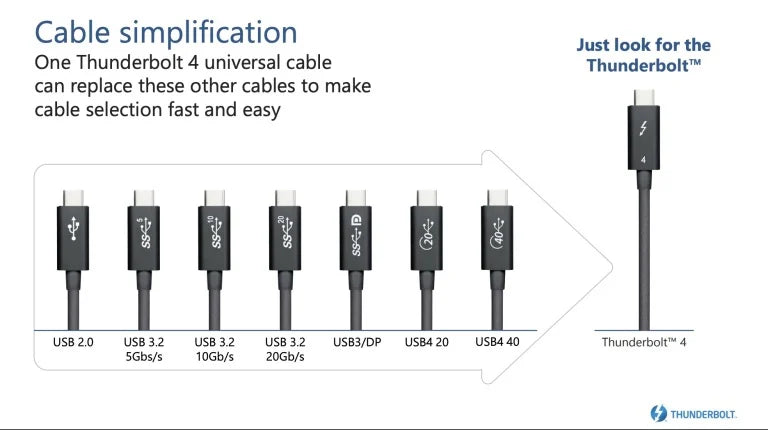
(Image: Intel)
Relate Product: Selore&S-Global Thunderbolt 4 Cable
More Thunderbolt 4 information: